How to edit Images using ICEdit AI

In this tutorial, I’ll walk you through how to edit images using simple text prompts with IC-Edit AI, a powerful tool based on Flux In-Context Edit. What’s exciting is that this method is completely free — using Hugging Face Spaces and Google Colab.
By the end of this guide, you’ll be able to:
- Change your character's outfit to a new style or color, and even add accessories or objects.
- Transform both the outfit and the background of your character.
- Apply different artistic styles to any image with just a prompt.
What Is IC-Edit AI?
IC-Edit AI is a free image editing tool that allows you to modify images using text-based prompts. It works via:
- Hugging Face Spaces – which runs powerful models with quick output.
- Google Colab – a notebook-based interface where you can run the code yourself for more control.
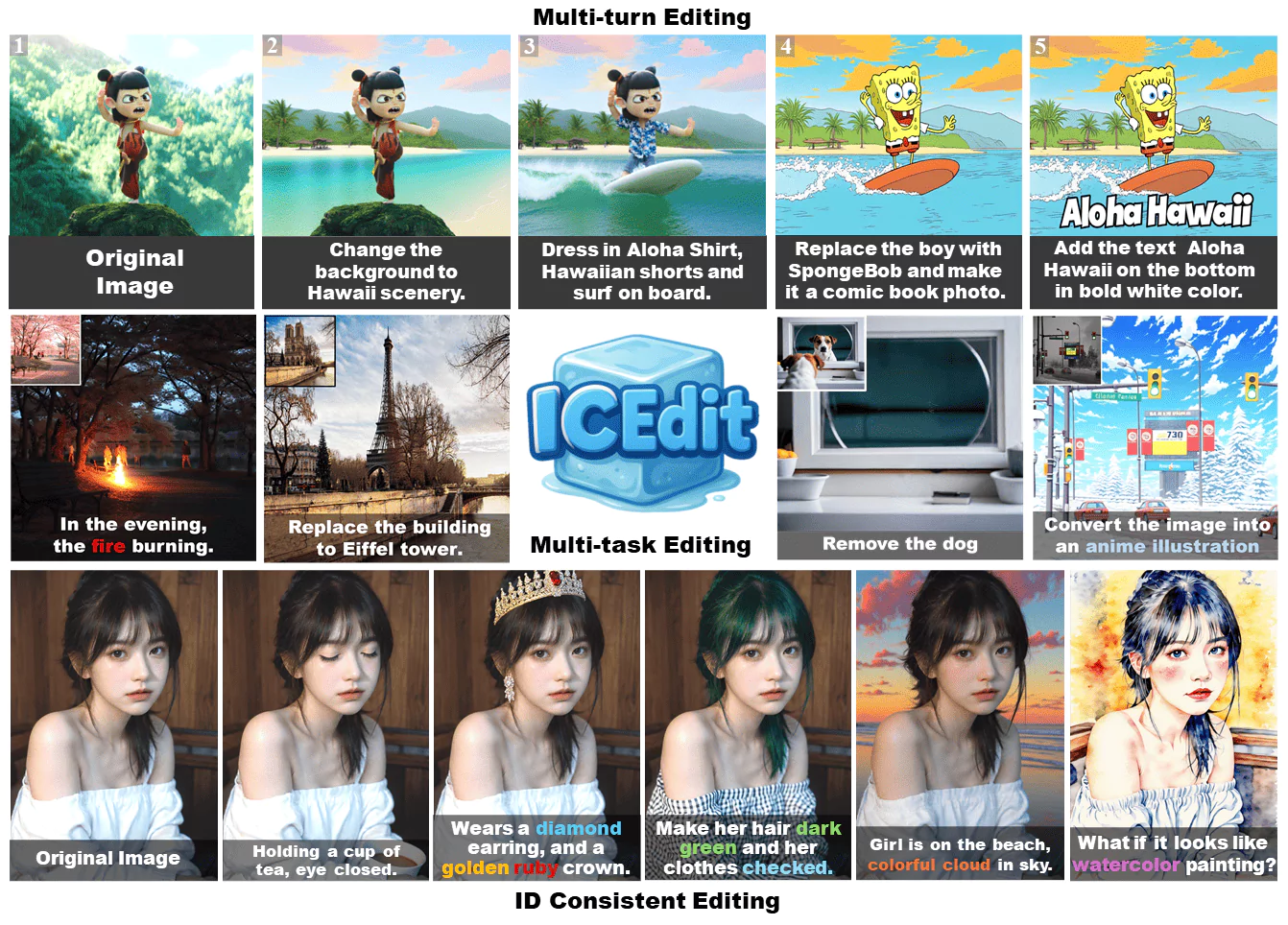
ICEdit Overview: Hugging Face vs Colab
| Feature | Hugging Face Spaces | Google Colab |
|---|---|---|
| Speed | Fast (A100 / H200 GPUs) | Slower (T4 GPU) |
| Free Usage | ~5 mins/day | Unlimited (but slower) |
| Best For | Quick edits | More flexible editing |
| Limitation | May fail during peak hours | May distort after multiple edits |
Step 1: Edit Images on Hugging Face Space
Step-by-step:
- Go to Hugging Face Space
You’ll find the link in the description below the video or post. - Upload Your Image
Make sure your image has decent resolution. Ideal width: 512px. - Input a Prompt
Example: “Change her dress to a red top and a black skirt.” - Wait for the Output
Hugging Face Spaces run on top-tier GPUs, so outputs are quick — usually in under a minute. - View the Result
You’ll get the edited version in no time. For basic outfit changes, it works well.
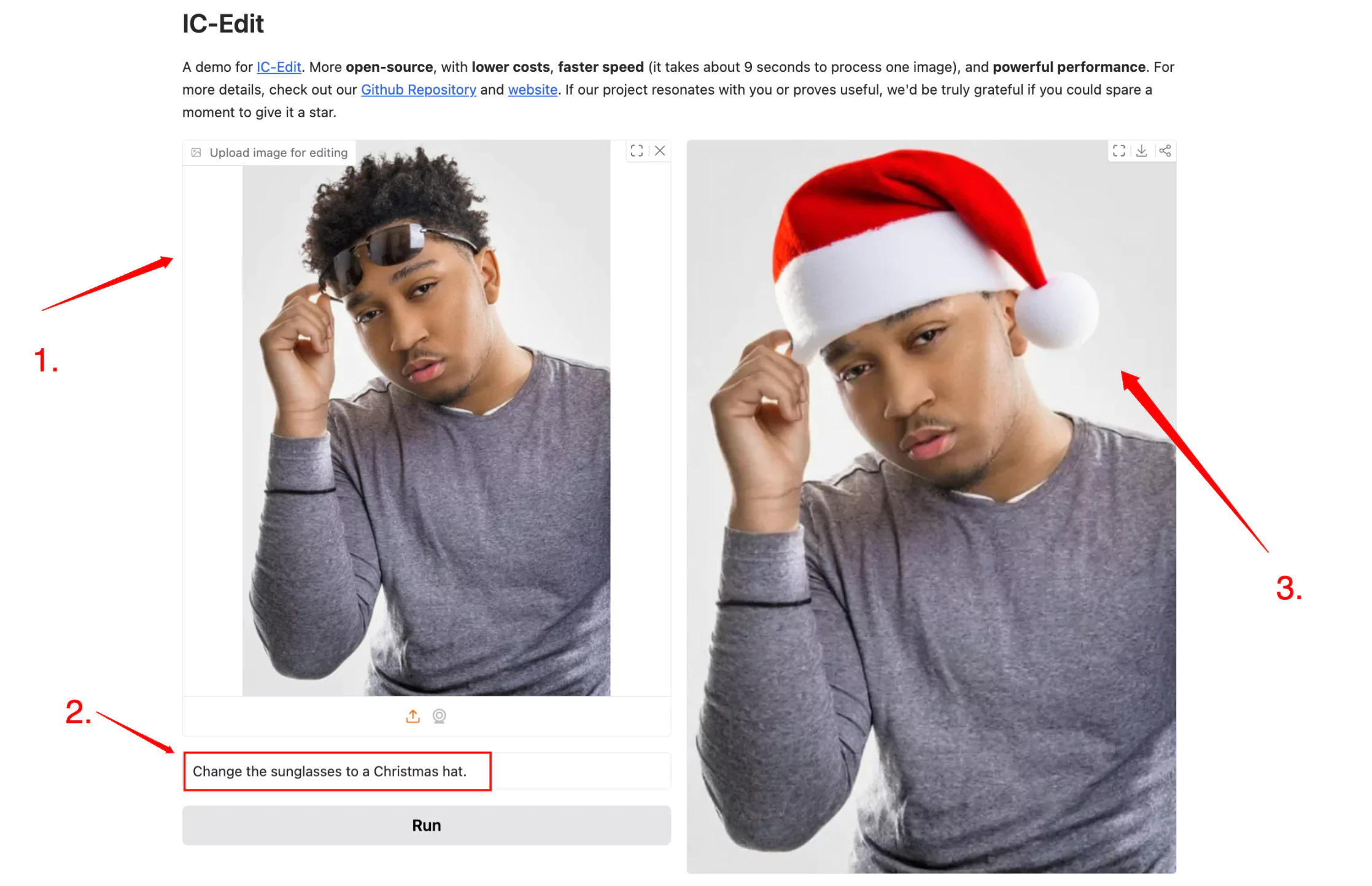
Step 2: Use Google Colab Notebook for More Control
Follow These Steps:
- Open GitHub Repository
Use the GitHub link: https://github.com/River-Zhang/ICEdit . Scroll to the notebook titled: Use Prompts to Edit Images with In-Context Edit - Open the Notebook in Google Colab
- Run the First Code Cell
This installs all dependencies. Wait until you see: Environment setup complete - Upload Your Image
Recommended image size: 512px width. My sample image was 512×912 pixels. - Input a Prompt
Example: “Change her dress to a red top and add red glasses.” - Adjust Inference Steps (Optional)
Fewer steps = faster output. I tried 10 steps for quicker results. - Generate the Image
You’ll get the result after ~5–8 minutes depending on settings. - Enable Side-by-Side Comparison
Tick the checkbox labeled: Show input with output. This helps you compare the original and edited image easily.
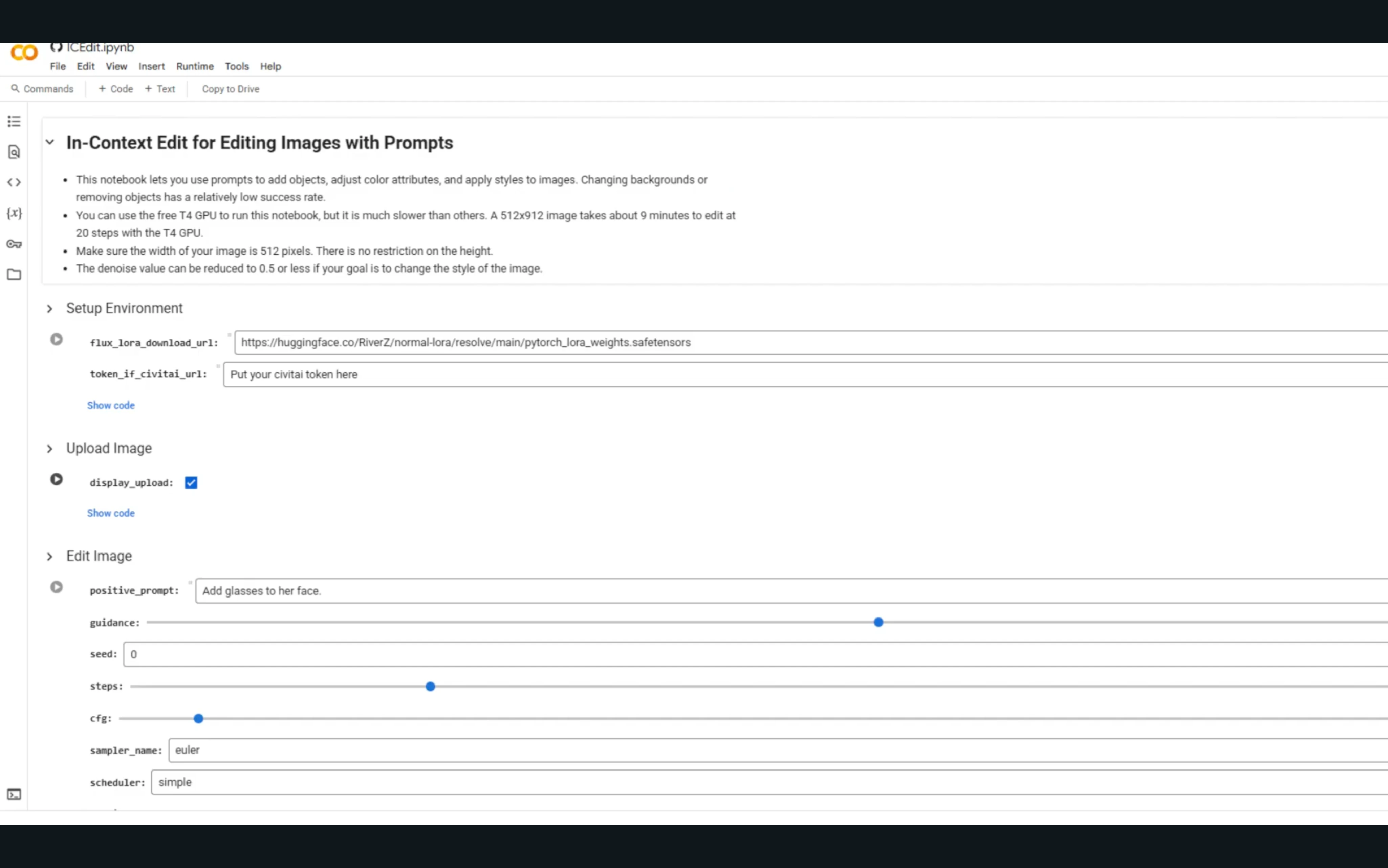
Example: Add Objects with Prompts
You’re not limited to just changing outfits — you can add accessories too!
Here’s what I did:
Prompt:
“Change her dress to red and add red glasses on her face.”
Inference steps: 10
Result:
Took 5 minutes, and the glasses appeared clearly.
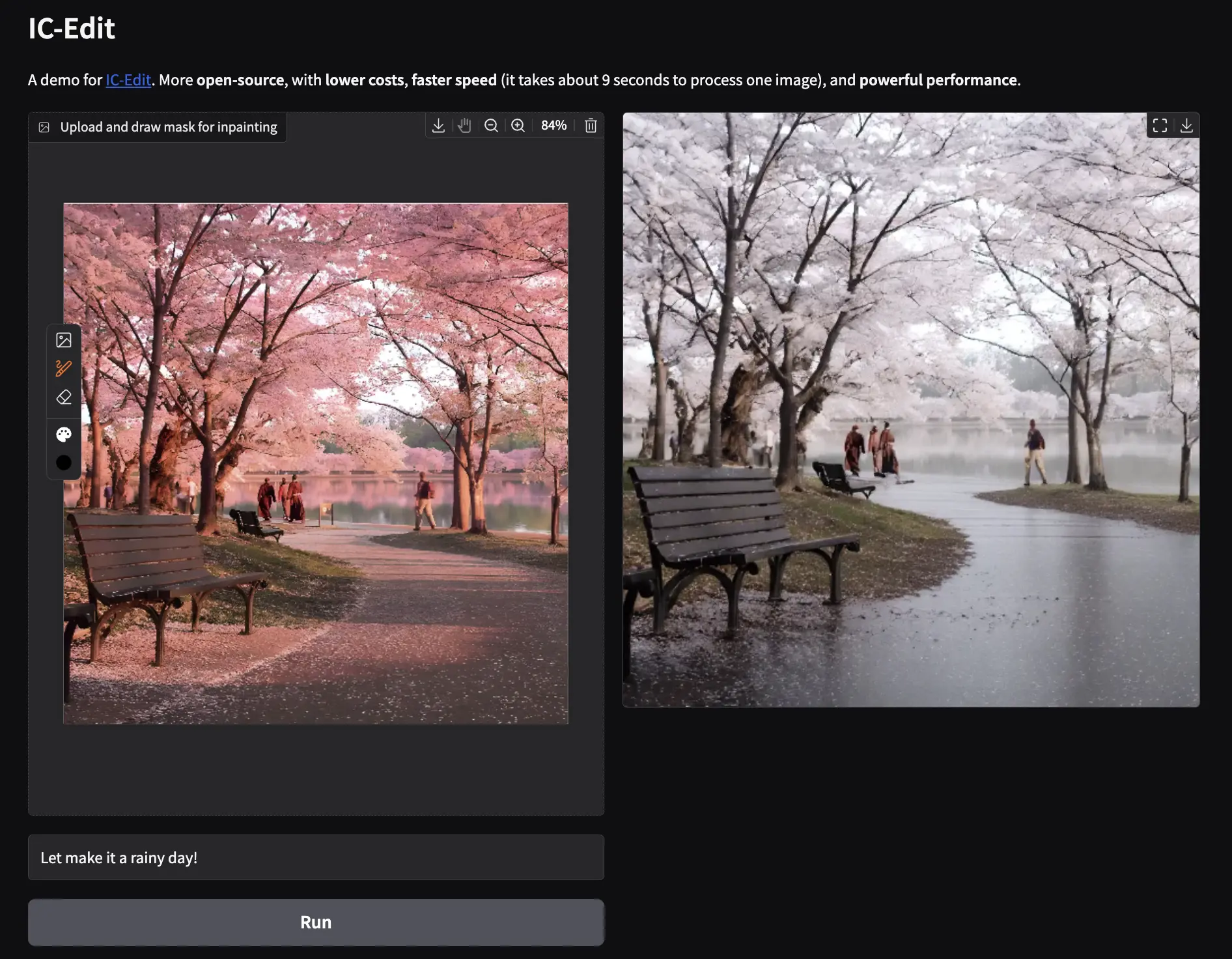
Keep in Mind: Image Deformation
Each new edit slightly alters the image, especially if done in multiple passes.
- First Pass: Outfit edited correctly
- Second Pass: Background added
- Result: Overall image slightly distorted
So, it's best to do complex edits in one go if possible.
Testing Background Prompts in Hugging Face
To check if this issue was only in Colab, I tested Hugging Face Space again.
- Upload Original Image
- Prompt:
- Disable Random Seed
I set a fixed seed to maintain consistency. - Result:
Outfit changed, background didn’t. - Workaround: Upload Transparent Background Image
I tried uploading the same image with background removed, then used the same prompt. - Output:
Both the outfit and background were modified. - Issue:
The character lost her identity — face looked different. - Fix:
I changed the random seed and re-ran the prompt. - Final Result:
Perfect! Everything looked just right.
“Change her dress to a white suit with a short skirt and set background to an office scene.”
Upscale Your Results
Want better quality images?
You can upscale your edited outputs using the Flux Upscaler notebook.
This adds more clarity and resolution to the image without needing any other tool.
Final Thoughts
IC-Edit AI on Hugging Face and Google Colab is a free and practical tool for AI-based image editing. With just a few prompts, you can:
- Change clothes and accessories
- Modify backgrounds (with a few tricks)
- Apply visual styles
- Compare edits side-by-side
- Even upscale the final output